R with Remote Session
Description
I used to write and execute codes on my laptop. But recently I have been more frequently working with supercomputers and remote servers. HPCs and towers are definitely much powerful than my laptop. Therefore, I would like to have a way to easily program on those plotforms, for example, in R.
If you have root permission on the remote server, I recommend using Rstudio server. You can get a recoverable browser-based interface for R programing on the remote server.
If you work with supercomputers, for example Cheyenne, the goto solution is to start a remote desktop with VNC as instructed here. However, a DAV allocation is required for this to work.
Based on my personal preferences for the VI-style, there is another solution with the following tools. I have to be honest, VIM is hard to configure and use. If you are not comfortable working with VIM, please avoid this.
- Linux Homebrew for installing NeoVim on Cheyenne within my user space;
- NeoVim as the primary IDE for working with R scripts;
- Vundle.vim is the plug-in manager for NeoVim;
Note: When you configure the file vimrc, the file to create/modify is not the usual ~/.vimrc which is for VIM, but .config/nvim/init.vim which is for NeoVim.
- Nvim-R as the plug-in to support editting R code. Usage of this plug-in can be found here;
- rmote as the R package which provides remote render of R visualization;
With this solution, I can use a VI-style editor on Cheyenne to work with an R session and at the same time see the visualization locally using a browser.
Installation for these tools are detailed in their documentation. After all the tools are installed, here is what I do each time to set up my environment for working with R.
# Log onto Cheyenne with dedicated port number as indicated by rmote
ssh -L 4321:localhost:4321 -L 8100:localhost:8100 wuh20@cheyenne.ucar.edu
# Load modules for R
module purge && module load R/3.5.2
# Start NeoVim and coding
nvim script.R
#
# Start a browser locally to see visulization
# at localhost:4321
#
This is what my developing environment looks like.
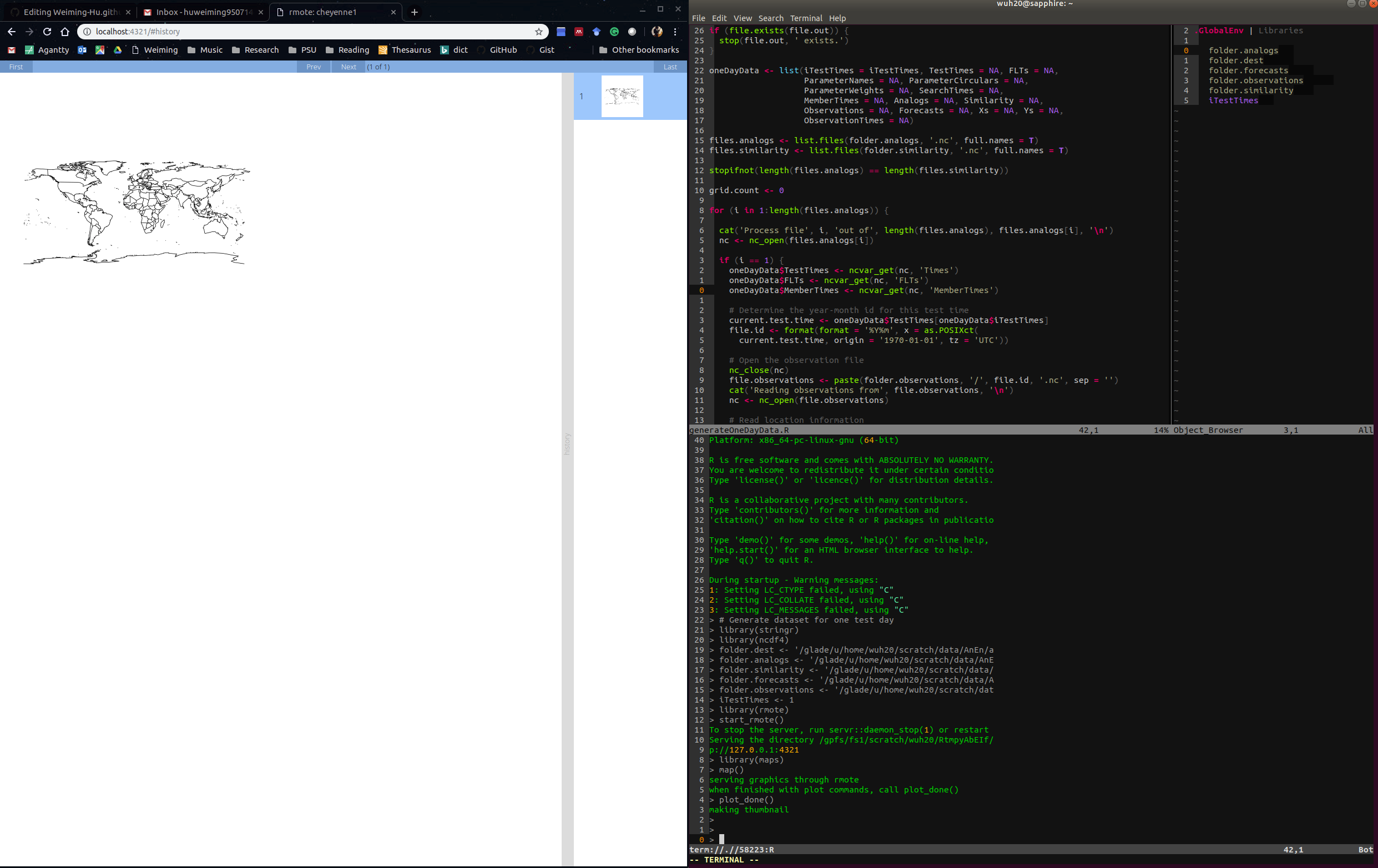
Caveat
I do noticed some possible issues related with the compatibility on Cheyenne with LinuxBrew. These problems might just be relevant to Cheyenne.
- Man page does not work with LinuxBrew directory added to
PATH. Every time when I typeman cpI will receive a segmentation fault. So my solution is, since I just needNeoVimto function, I removed the directory of LinuxBrew fromPATHand added an alias forNeoVimspecifically. - System default environment is changed. The most notable difference is that the system default loaded modules are changed. I resolved this by adding
module purge && module load [packages]to.bash_profileto load the default modules manually.
Appendix - vimrc
This is my final configuration file for NeoVim for reference.
" be iMproved, required
set nocompatible
" required
filetype off
" set the runtime path to include Vundle and initialize
set rtp+=~/.vim/bundle/Vundle.vim
call vundle#begin()
" alternatively, pass a path where Vundle should install plugins
"call vundle#begin('~/some/path/here')
" let Vundle manage Vundle, required
Plugin 'VundleVim/Vundle.vim'
" Molokai color scheme
Plugin 'tomasr/molokai'
" For working with R
Plugin 'jalvesaq/Nvim-R'
" Tree
Plugin 'scrooloose/nerdtree'
Plugin 'xuyuanp/nerdtree-git-plugin'
" Indent guide
Plugin 'nathanaelkane/vim-indent-guides'
" All of your Plugins must be added before the following line
call vundle#end() " required
" better and easier indentation
filetype plugin indent on " required
filetype plugin on
filetype indent on
" To ignore plugin indent changes, instead use:
"filetype plugin on
"
" Brief help
" :PluginList - lists configured plugins
" :PluginInstall - installs plugins; append `!` to update or just :PluginUpdate
" :PluginSearch foo - searches for foo; append `!` to refresh local cache
" :PluginClean - confirms removal of unused plugins; append `!` to auto-approve removal
"
" see :h vundle for more details or wiki for FAQ
" Put your non-Plugin stuff after this line
let mapleader = ','
" easy navigation
if has('macunix')
nnoremap ∆ <C-W>j
nnoremap ˚ <C-W>k
nnoremap ˙ <C-W>h
nnoremap ¬ <C-W>l
nnoremap <Leader>= <C-W>+
nnoremap <Leader>- <C-W>-
nnoremap <Leader>. <C-W>>
nnoremap <Leader>, <C-W><
else
nnoremap <A-j> <C-W>j
nnoremap <A-k> <C-W>k
nnoremap <A-h> <C-W>h
nnoremap <A-l> <C-W>l
endif
nnoremap <leader>j <C-W><S-j>
nnoremap <leader>k <C-W><S-k>
nnoremap <leader>l <C-W><S-l>
nnoremap <leader>h <C-W><S-h>
" easy tab navigation
nnoremap <leader>1 1gt
nnoremap <leader>2 2gt
nnoremap <leader>3 3gt
nnoremap <leader>4 4gt
nnoremap <leader>5 5gt
nnoremap <leader>6 6gt
nnoremap <leader>7 7gt
nnoremap <leader>8 8gt
nnoremap <leader>9 9gt
" move lines easily
if has('macunix')
inoremap <D-j> <Esc>:m .+1<CR>==gi
inoremap <D-k> <Esc>:m .-2<CR>==gi
vnoremap <D-j> :m '>+1<CR>gv=gv
vnoremap <D-k> :m '<-2<CR>gv=gv
nnoremap <D-j> :m .+1<CR>==
nnoremap <D-k> :m .-2<CR>==
else
inoremap <C-j> <Esc>:m .+1<CR>==gi
inoremap <C-k> <Esc>:m .-2<CR>==gi
vnoremap <C-j> :m '>+1<CR>gv=gv
vnoremap <C-k> :m '<-2<CR>gv=gv
nnoremap <C-j> :m .+1<CR>==
nnoremap <C-k> :m .-2<CR>==
endif
" basic settings
colorscheme molokai
set guifont=Monaco:h14
set gcr=a:block-blinkon0
set foldmethod=indent
set foldlevelstart=99
set background=dark
set encoding=utf-8
set relativenumber
set softtabstop=4
set cursorcolumn
set shiftwidth=4
set noignorecase
set nocompatible
let $LANG = 'en'
set ignorecase
set lazyredraw
set cursorline
set incsearch
set expandtab
set tabstop=4
set hlsearch
set autoread
set nowrap
set ruler
set noeb
set cul!
noremap <F2> :vsplit $HOME/.config/nvim/init.vim<CR>
autocmd FileType r inoremap ,- <-
" NERDTree settings
map <F3> :NERDTreeMirror<CR>
map <F3> :NERDTreeToggle<CR>
" Suggested setup for Nvim R
" Use Ctrl+Space to do omnicompletion:
if has('nvim') || has('gui_running')
autocmd FileType r inoremap ,- <-
inoremap <Tab> <C-x><C-o>
else
autocmd FileType r inoremap ,- <-
inoremap <Nul> <C-x><C-o>
endif
" Press the space bar to send lines and selection to R:
vmap <Space> <Plug>RDSendSelection
nmap <Space> <Plug>RDSendLine